If you are using an Android phone, then probably you should use Android Commander which is a freeware app for Windows which allows you to manage files and apps on your phone. Using this app, once you have connected the phone, you can copy or delete files from your phone and also install apps. It comes with a dual pane file explorer where you can simply drag and drop files on the phone and also copy it to the PC. The app has an intuitive interface which is easy to use as well.
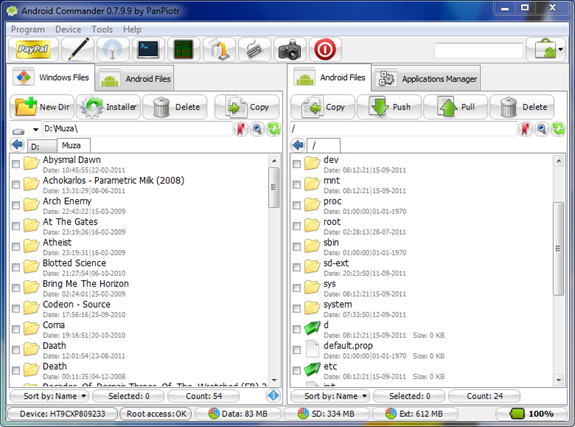
One of the best features of this app is probably the Applications Manager. This section lets you manage all the apps that are installed on your phone or copy them or uninstall them. These apps are organized by internal memory and memory card and you can manage them easily from the interface.
You can copy all the installed apps on to your PC and also install any APK file available on your PC to the phone. The tool is probably the best way to sideload apps on to your phone.
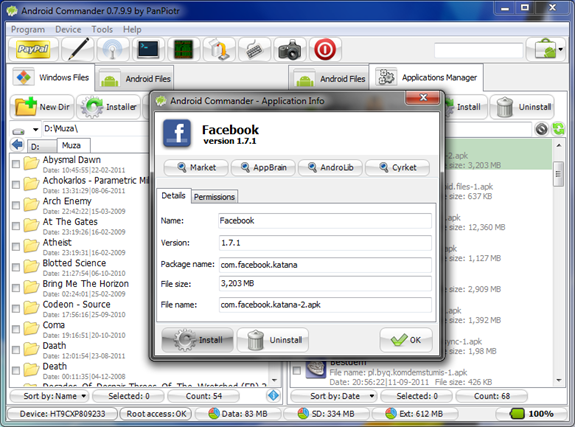
Another useful feature of the tool is Flash update/image option which lets you flash apps, ROMs, kernels with ease. You can also take screenshot of your phone which is otherwise not possible from the phone directly.
Overall Android Commander is a must have tool for all Android users to manage your phone and apps.
Phone Requirements:
ADB ROOT Access
BusyBox
Settings->Applications->Development->USB debugging” must be enabled
USB Cable
Computer Requirements:
Windows XP/Vista/7
ADB USB Driver
Java JDK
Minimum 800×600 screen resolution



Thanks for sharing this valuable information.. I am downloading now, let me check this how its gonna help me with my Android Mobile..
Once again thanks a lot..